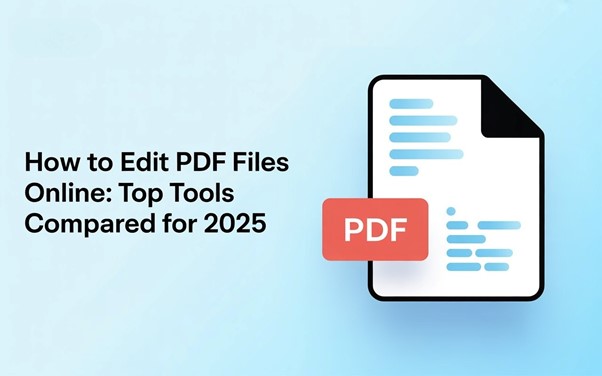How to Choose the Right Free Online PDF Editor: Top Tools Compared
Table of Contents
People from all over the world use PDF for their official purposes or personal use. You can’t find a single person who doesn’t work with PDF or doesn’t use PDF in their daily work. It is still a universal wrapper. Sometimes mistakenly input some wrong data, value, text, photo, or forget to add a signature in the PDF. It appears that we need to edit the PDF. But you no longer need desktop software just to tweak a paragraph, replace a photo, sign, or annotate. There are so many modern web-based editors that let you upload a file and start editing in your browser, then download or share it. In this blog, we explain how to edit PDFs online step-by-step, show where online editors shine, and compare the top free PDF tools for 2025 so you can pick the right one for your daily workflow.
How To Edit a PDF Online
- Open an online PDF editor tool from your browser.
- Upload the PDF or Paste a URL.
- Choose your edit mode:
- Edit text (fix typos, change wording)
- Add text boxes, shapes, images, or signatures
- Annotate (highlight, comment, draw)
- Reorder, delete, or crop pages
- Apply changes and export. Download as PDF; You can export to Word, JPG, PPT, etc.
If you only need to annotate, most free tools are enough. Editing existing text inside the PDF typically requires a tool that supports true text editing—not just overlays.
Key Features to Look for in a PDF Editor
- True text editing vs overlays: Can it edit the existing text layer, or does it place a text box on top?
- Images & objects: Insert/replace images, shapes, and links.
- Page organization: Reorder, rotate, split, and merge.
- Forms & signatures: Fill and sign; create form fields if you need templates.
- Limits & pricing: Free plans often cap file size, page count, or daily tasks. Paid plans remove limits and unlock OCR and advanced features.
- Privacy: Check how long files stay on the server; some editors auto-delete within hours or offer offline desktop apps.
Top Online PDF Editor Tools in 2025
Here are the top PDF tools comparisons based on each tool’s features and recent reviews.
1) Adobe Acrobat Online
Best for: Polished annotations, form filling/signing, and a direct path to full Acrobat features if you upgrade premium version.
- What it does well: Clean web editor for editing text, adding sticky notes, highlights, and drawings; integrates with the broader Acrobat ecosystem and Chrome extension.
- Why people choose it: Familiar Acrobat experience, smooth sharing, and easy upgrade path to advanced desktop tools.
- Consider before choosing: Advanced tools often live behind the Pro tier or desktop app.
2) Smallpdf
Best for: A friendly interface with dozens of related PDF tools; quick edits and conversions.
- What it does well: Edit text, add images/shapes/markups, e-sign, and jump into other PDF tools.
- Why people choose it: Simple UX, all-in-one toolkit, smooth file-type switching.
- Consider before choosing: Free usage has daily/task limits; heavier users usually upgrade
3) Sejda
Best for: Editing existing text online with a focus on data handling; offers an offline desktop for sensitive files.
- What it does well: Edit text in the PDF layer, add links, images, shapes, and annotations. Desktop app mirrors web features for offline workflows.
- Why people choose it: Balanced free tier, clear privacy posture, and practical tools.
- Consider before choosing: There is a limit on the free plan; very large or complex PDFs may work better offline.
4) CopyChecker
Best for: Day-to-day document cleanup, annotations, and fast edits within a larger toolkit.
- Why it does well: Edit existing text where the PDF includes an editable text layer, add/format text, insert images, draw/annotate, add shapes/symbols, organize pages: reorder, delete, rotate.
- Why people choose it: CopyChecker bundles a practical PDF Editor with a suite of adjacent tools. Workflow-friendly UI designed for quick “upload → edit → download”
- Consider before choosing: It is a Free Online tool with no edit limitations.
5) iLovePDF
Best for: Fast, task-based edits and a broad suite beyond editing.
- What it does well: Add text, shapes, comments, highlights, and images; desktop app for offline privacy and higher performance.
- Why people choose it: Simple workflows, plenty of companion tools, and a direct workflow.
- Consider before choosing: Some advanced actions or higher limits require Premium.
6) PDFNoob
Best for: Clean, fast editing with a focus on the essentials—and a site built around real-world PDF workflows.
- Why it does well: Add/edit text, change fonts, insert/replace images; resize, shapes, lines, and callouts for quick markup, Annotations, Page moves for packet assembly, Streamlined flow that keeps editing snappy for short and mid-length documents.
- Why people choose it: PDFNoob has leaned into task-based tools and brings that same simplicity to its PDF Editor.
- Consider before choosing: Free-to-use online tools. Creators and small teams who value speed and clarity—and who appreciate having edit text, compression, conversion, and other tool staples a click away.
7) PDF Candy
Best for: A generous set of editing and conversion tools with clear auto-delete policies.
- What it does well: Edit text, add/format text and images, annotate, draw, and AI-powered edit helpers; states auto-deletion after a short window.
- Why people choose it: Many specialized tools in one place; straightforward editor.
- Consider before choosing: Heavy use often benefits from a paid plan to remove hourly/task limits.
8) PDF Escape
Best for: Quick browser-based annotations and basic edits; desktop/premium unlocks deeper editing.
- What it does well: Adds text, shapes, whiteout, links, and images; its premium version adds full text & image editing, merging, converting, and compression.
- Why people choose it: Lightweight and familiar; good for freehand comments and simple markups.
- Consider before choosing: Rich text/image edits may require paid/desktop versions.
9) Canva
Best for: Design-centric and turn your PDF editable files by adding some design, such as marketing for social media banners, flyers, and proposals.
- What it does well: Text Editing, annotating, filling/signing, and then redesigning with Canva’s templates, brand kits, and export options—handy when the goal is a polished visual.
- Why people choose it: It has a one-tab solution, such as a design+editor tool in one tab.
- Consider before choosing: Not a replacement for deep PDF engineering.
Choosing the Right Edit PDF Tool
Use this quick framework to avoid trial-and-error:
- If you need to comment or sign, some free tools will do the job for you.
- If you need to edit existing text, prioritize reliable tools. Test with a copy of your file; font embedding can affect results.
- If you care most about privacy, prefer tools that auto-delete in hours, or use desktop modes.
- If you need a larger toolkit, such as convert/merge/split/compress, most of the tools provide broad suites to convert, merge, split, and compress.
- If you want to redesign the document, Canva is ideal for layout-first work.
Frequently Asked Questions (FAQs)
Are these PDFs truly Free?
Yes, most of them are free—core features are not free, though limits apply. No hidden fees for basics.
Can I Use Them on Mobile?
Absolutely; most (like Smallpdf, iLovePDF) are responsive. CopyChecker works great on phones, too.
How Secure Are Online PDF Editors?
Reputable ones like Adobe, CopyChecker, and Sejda delete files automatically and encrypt uploads. Skip sensitive data if paranoid.
What’s New in 2025 Free Online PDF Editors?
AI integrations—like PDFNoob or PDFgear’s summaries—plus better mobile OCR for scanned docs.
Best for Scanned PDFs?
iLovePDF or CopyChecker for solid OCR; PDNob adds AI extraction.
Wrapping Up
If your work involves high-security files, run a desktop companion or buy a premium subscription, or if you want speed and practicality, start with the above tools according to your needs.
Before it, you can run a quick test on one of these free versions of tools like Sejda, CopyChecker, PDF Candy, PDF Escape, or PDFNoob, with a non-sensitive file, and confirm fonts/spacing behaviour. Your “small fixes” will save a huge time. You can see how your fonts, images, and layout hold up. Once you have a winner, stick with its ecosystem—it’ll save you hours over the year.