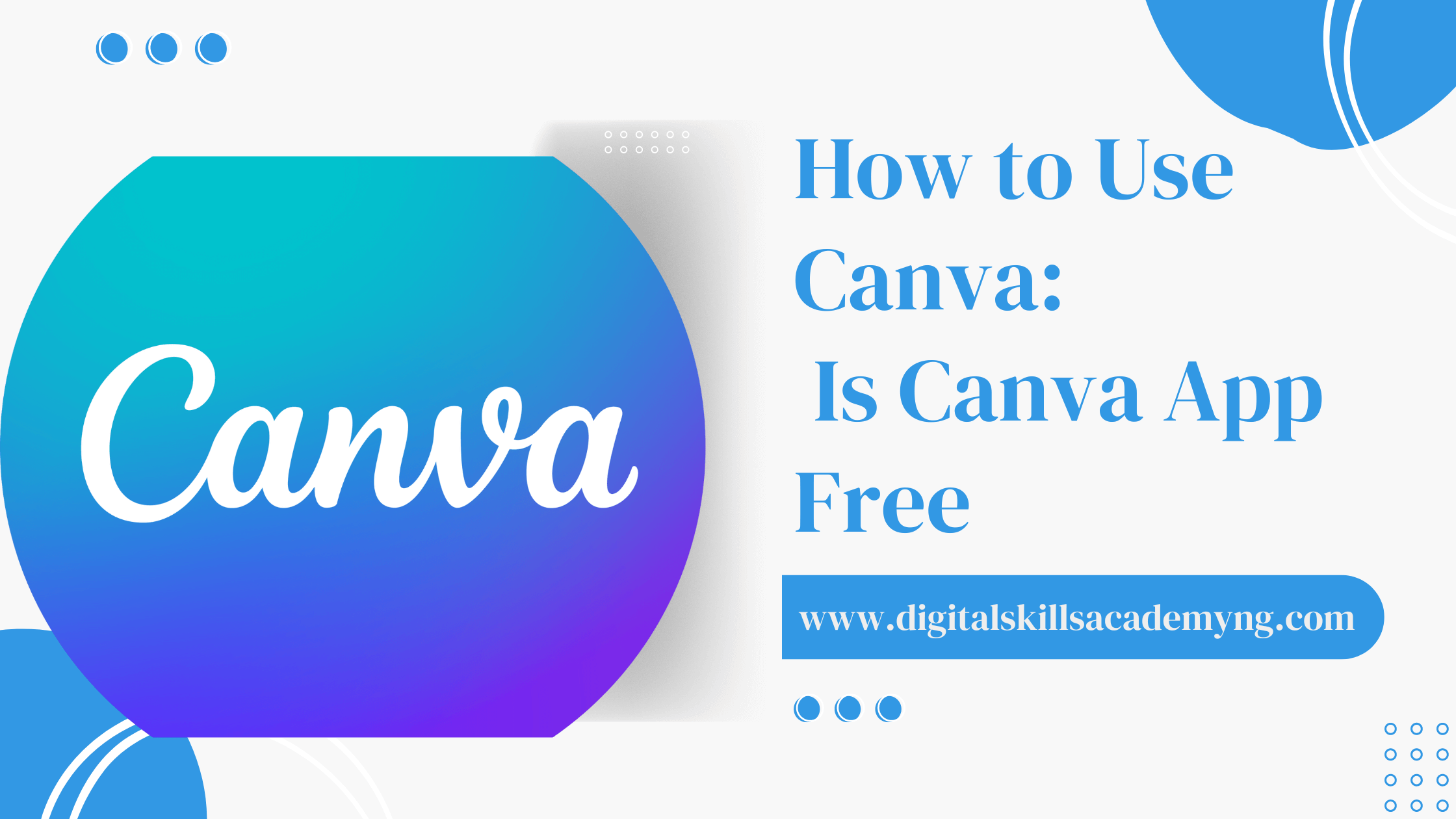How to Use Canva: Is Canva App Free
Canva has become a popular tool for both beginners and professionals. Whether you’re designing a social media post, a business card, or a presentation, Canva offers a wide range of features that make the design process simple and accessible.
But one of the most common questions is, “Is Canva free?” The answer is yes—Canva offers a free version packed with plenty of features to get you started on your creative projects.
In this blog post, let’s learn what you can do with the free version of Canva and provide a guide on how to use it effectively.
Is Canva Free?
Table of Contents
Yes, Canva is free to use! The platform offers a robust free plan to access various tools and features. While a paid version called Canva Pro provides additional features and more design assets, the free version is more than enough for most users, especially those who are just getting started or only need essential design tools.
What’s included in the Canvas Free Plan?
The free version of Canva includes the following:
- With over 250,000 templates, Canva offers a vast library of customizable templates for various design needs, including social media graphics, presentations, posters, and more.
- With thousands of photos and graphics, you can access a wide selection of free photos, illustrations, and icons to enhance your designs.
- Design tools and features Canva provides essential design tools, such as drag and drop functionality, text editing, and the ability to resize and arrange elements easily.
- With collaborative capabilities, you can invite team members or collaborators to work on designs, even on the free plan.
- 5GB of cloud storage. Store your designs and access them anytime, anywhere.
What’s Not Included in the Canva Free Version?
While the Canvas free plan is impressive, there are some limitations:
- Premium assets: Some photos, illustrations, and templates are only available to Canva Pro users.
- Brand Kit: The free version does not include the Brand Kit feature, which allows you to save your brand’s colors, fonts, and logos for easy access.
- Magic Resize: This feature, which allows you to resize designs for different platforms with a single click, is exclusive to Canva Pro.
- Background Remover: If you need to remove the background from an image, this feature is also limited to the Pro plan.
How to Use the Free Version of Canva
Now that you know what’s included to create stunning designs. In the free version, let’s dive into how to use Canva
- Sign Up for a Free Account
To start with Canva, visit the Canva website and sign up for a free account. You can sign up using your email, Google, or Facebook accounts. Once you’ve signed up, you’ll be taken to the Canva dashboard.
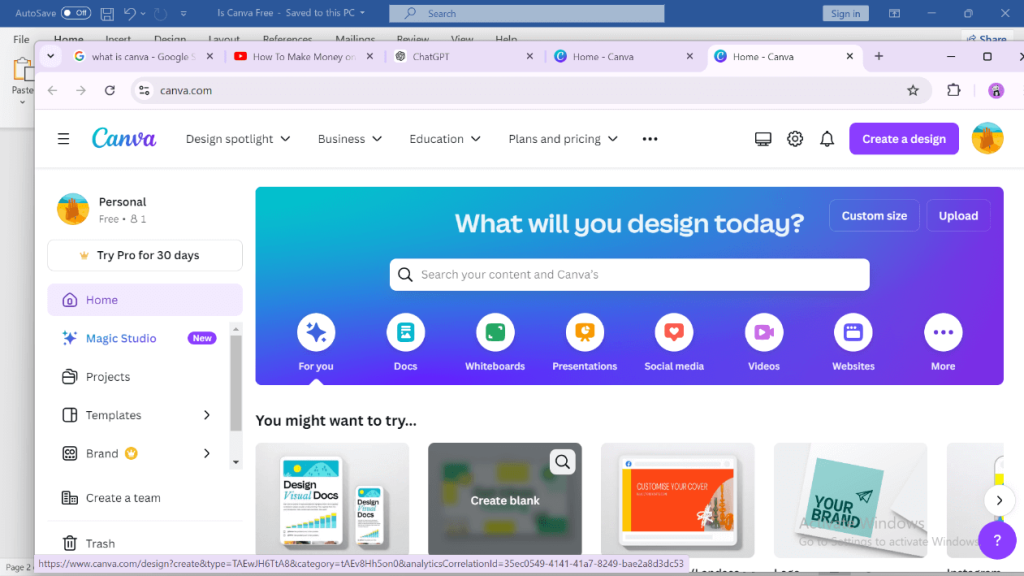
- 2. Choose a Template or Start from Scratch
On the Canva dashboard, you can browse through thousands of templates. These templates are categorized based on your needs, such as social media posts, presentations, and posters. If you have a specific design in mind, you can use the search bar to find a template that suits your project
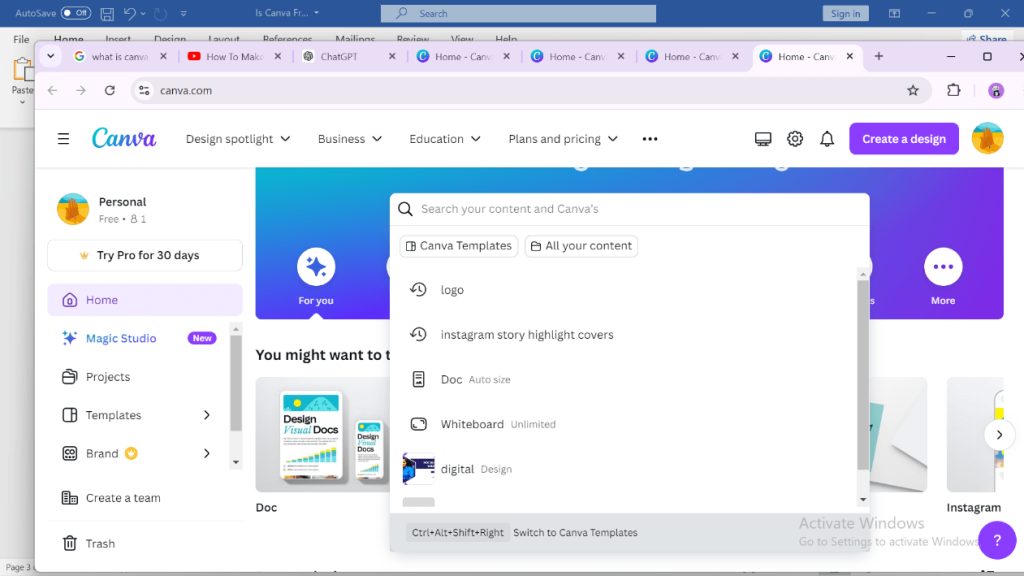
If you prefer to start from scratch, click on the “Create a design” button and choose the dimensions for your design.
- Customize Your Design
Once you’ve chosen a template or started with a blank canvas, it’s time to customize your design. Canva’s drag-and-drop interface makes it easy to add and arrange elements. Here are some key features you can use:
- Text: Click on the “Text” tab to add text to your design. You can choose from various fonts, adjust the size, color, and alignment, and apply text effects.
- Images and Graphics: Under the “Elements” tab, you can find free photos, illustrations, and icons to enhance your design. Drag them onto your canvas and position them as you like.
- Backgrounds: The “Background” tab allows you to choose a background color or pattern for your design. You can also upload your images to use as a background.
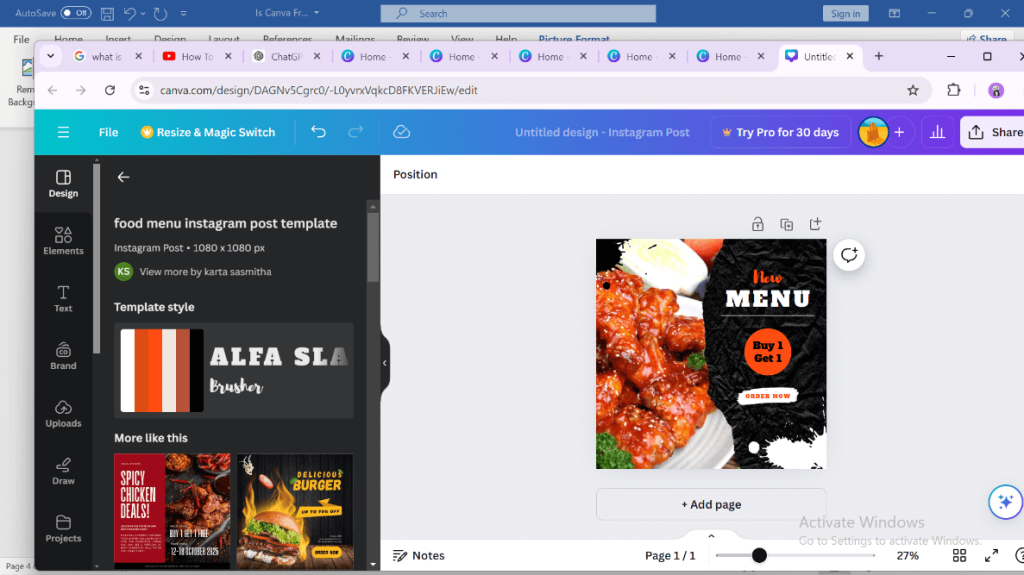
4. Save and Download Your Design
After you’ve finished customizing your design, it’s time to save and download it. Click on the “Share” button in the top right corner of the screen, then select “Download.” Canva will give you several file format options, such as PNG, JPG, or PDF. Choose the format that best suits your needs and click “Download.”
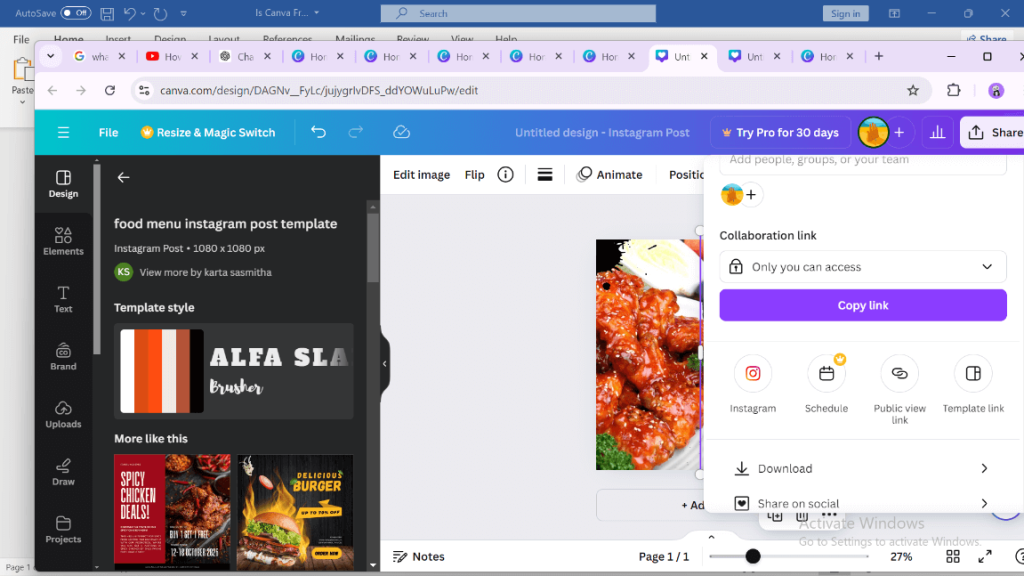
5. Explore Additional Features
Even with the free version, Canva offers a variety of additional features you can explore. For example, you can create a team to collaborate on designs, access free stock videos for video projects, or use the “Animate” feature to add motion to your designs.
Conclusion
Canva’s free version is a powerful tool that offers many features and resources to help you create professional-looking designs. Whether you are a beginner or a seasoned designer, you’ll find plenty of tools and templates to bring your ideas to life. While the Pro version does offer additional perks, the free plan is more than capable of meeting the needs of most users.
So, try Canva—you might be surprised at how much you can achieve without spending a dime!
Our certified Digital marketing course will teach you how to perform customer design using canva, prompt research, provide basic canva shortcuts, and social media design. To leverage them to engage your customers and grow your business.
What are you waiting for? Register now!!