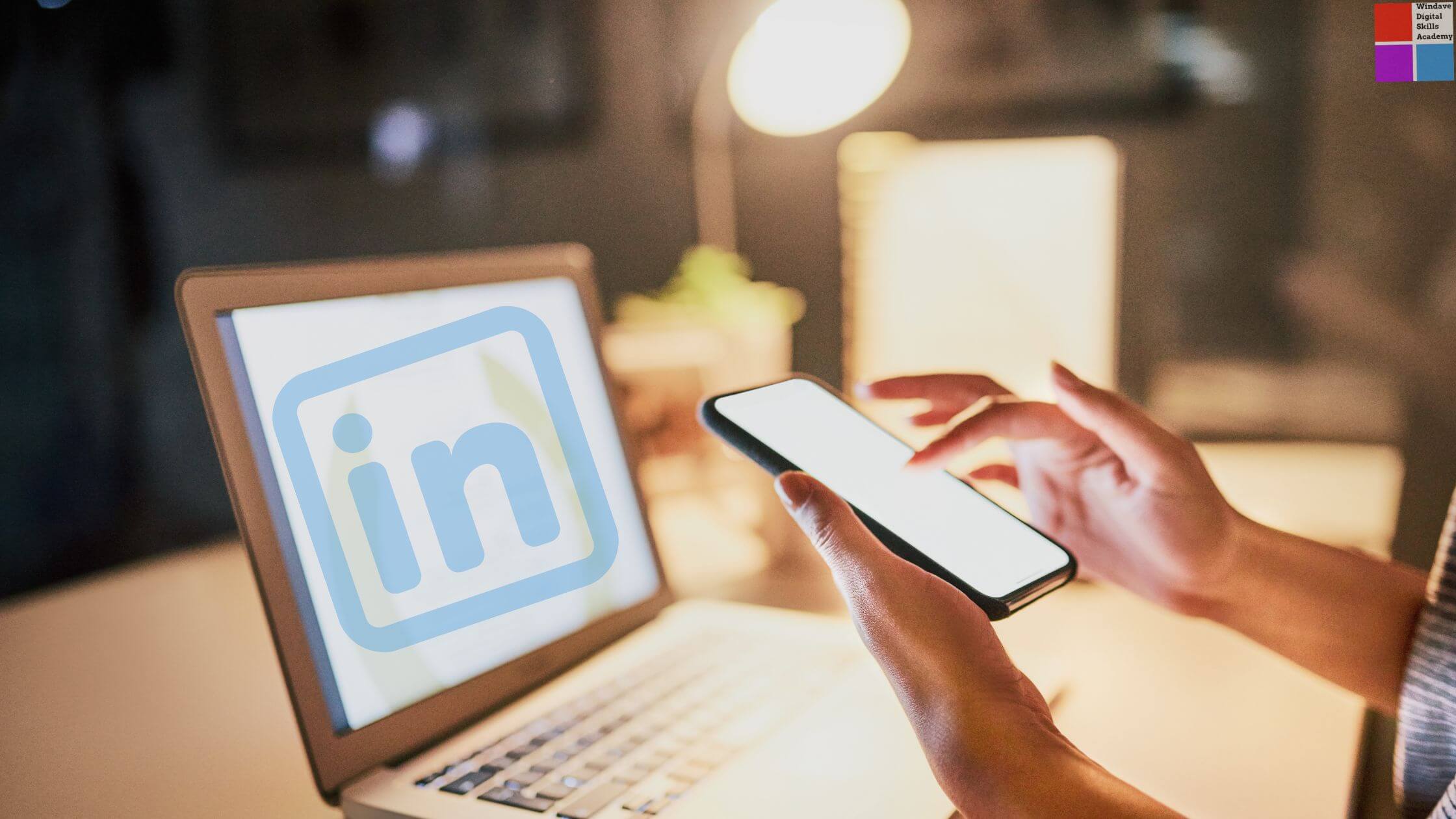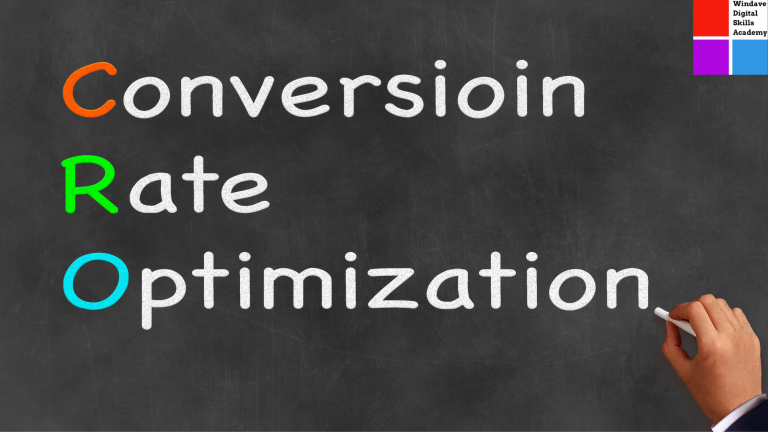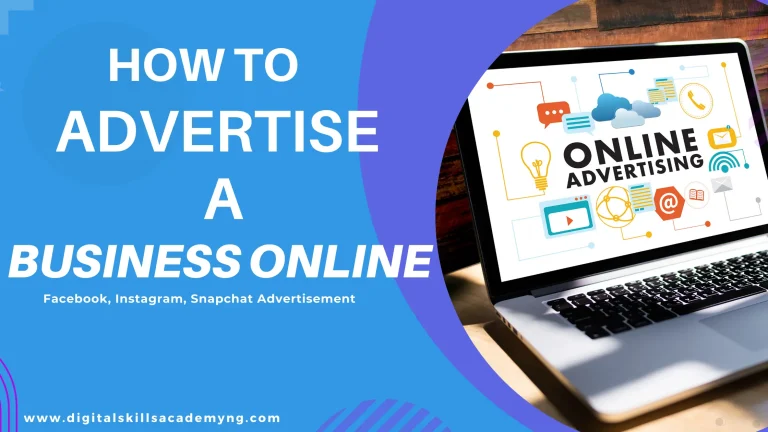How to Create a LinkedIn Page
LinkedIn is among the most potent platforms for professional networking and business growth.
A LinkedIn business page is essential for running a business or building a brand.
But how do you create one? This guide will walk you through the process, making it simple and practical.
7 WAYS TO GET 500 CONNECTIONS ON LINKEDIN
Table of Contents
What Is a LinkedIn Business Page?
A LinkedIn business page is a dedicated profile for your business or organization. Unlike personal LinkedIn accounts, which represent individuals, a business page represents your company.
It’s where you can showcase your services, share updates, connect with your audience, and attract talent.
Having a business page helps you:
- Build brand credibility.
- Share industry insights and company updates.
- Connect with professionals and potential clients.
- Enhance visibility on LinkedIn searches.
How Many Connections Do You Need to Create a LinkedIn Business Page?
The good news? You don’t need a minimum number of connections to create a LinkedIn business page.
However, there are a few requirements:
- You must have a LinkedIn personal account.
- Your account must be at least 7 days old.
- You must have a confirmed email address associated with your LinkedIn account.
Step-by-Step Guide to Creating a LinkedIn Business Page
Here’s how to set up your LinkedIn business page in a few simple steps:
1. Log In to Your LinkedIn Account
Log in using your personal LinkedIn account credentials. You’ll need this account to manage your business page.
2. Go to the LinkedIn Page Creation Section
On your LinkedIn homepage, click the Work icon (a grid of squares) in the top-right corner.
Scroll down and select Create a Company Page.
3. Choose Your Page Type
LinkedIn offers options for different types of pages. Select the one that fits your needs:
- Small Business: For businesses with fewer than 200 employees.
- Medium to Large Business: For more prominent organizations.
- Showcase Page: This is for promoting specific sub-brands or business units.
- Educational Institution: For schools, colleges, or universities.
4. Enter Your Business Details
Fill out the required fields:
- Page Name: Use your business name.
- LinkedIn Public URL: This will be your page’s LinkedIn web address (e.g., linkedin.com/company/yourbusinessname).
- Industry: Select the industry that best describes your business.
- Company Size: Indicate the number of employees.
- Website: Add your business website if you have one.
5. Add a Logo and Tagline
Upload your business logo (300×300 pixels recommended) to make your page visually appealing.
Write a catchy tagline that describes what your business does.
6. Complete the Profile
Add more details to your page to make it engaging:
- About Us Section: Briefly describe your company’s mission, vision, and services.
- Location: Add your business address or headquarters location.
- Specialties: List your business’s main areas of expertise.
7. Publish Your Page
Once all the fields are filled, click Create Page. Congratulations! Your LinkedIn business page is live.
8. Start Posting
Share your first post to welcome visitors. It could introduce your company, announce an upcoming product launch, or highlight a recent achievement.
9. Promote Your Page
Invite your connections to follow the page.
Share the page link on other social media platforms, email signatures, and marketing materials.
FEATURE | LINKEDIN ACCOUNT | LINKEDIN PAGE |
PURPOSE | Represents an individual | Represents a company/brand |
PROFILE CONTENT | Includes personal achievements, skills, and work experience. | Includes company updates, services, and products. |
AUDIENCE | Connects with individuals directly (connections). | Attracts followers and showcases your business. |
MANAGEMENT | Managed by the individual owner. | Multiple admins can manage it. |
ENGAGEMENT | Focuses on networking and job hunting | Focuses on marketing, recruitment, and brand visibility. |
Conclusion
Creating a LinkedIn business page is essential for building your online brand and connecting with professionals in your industry.
The process is straightforward and doesn’t require any special technical skills.
Once your page is set up, start engaging with your audience by sharing valuable content and updates.
Ready to take your LinkedIn marketing to the next level?
Our Digital Marketing Course at Windave Digital Skills Academy can help you master LinkedIn and other platforms to grow your business.
Enroll today and start your journey toward digital marketing success!